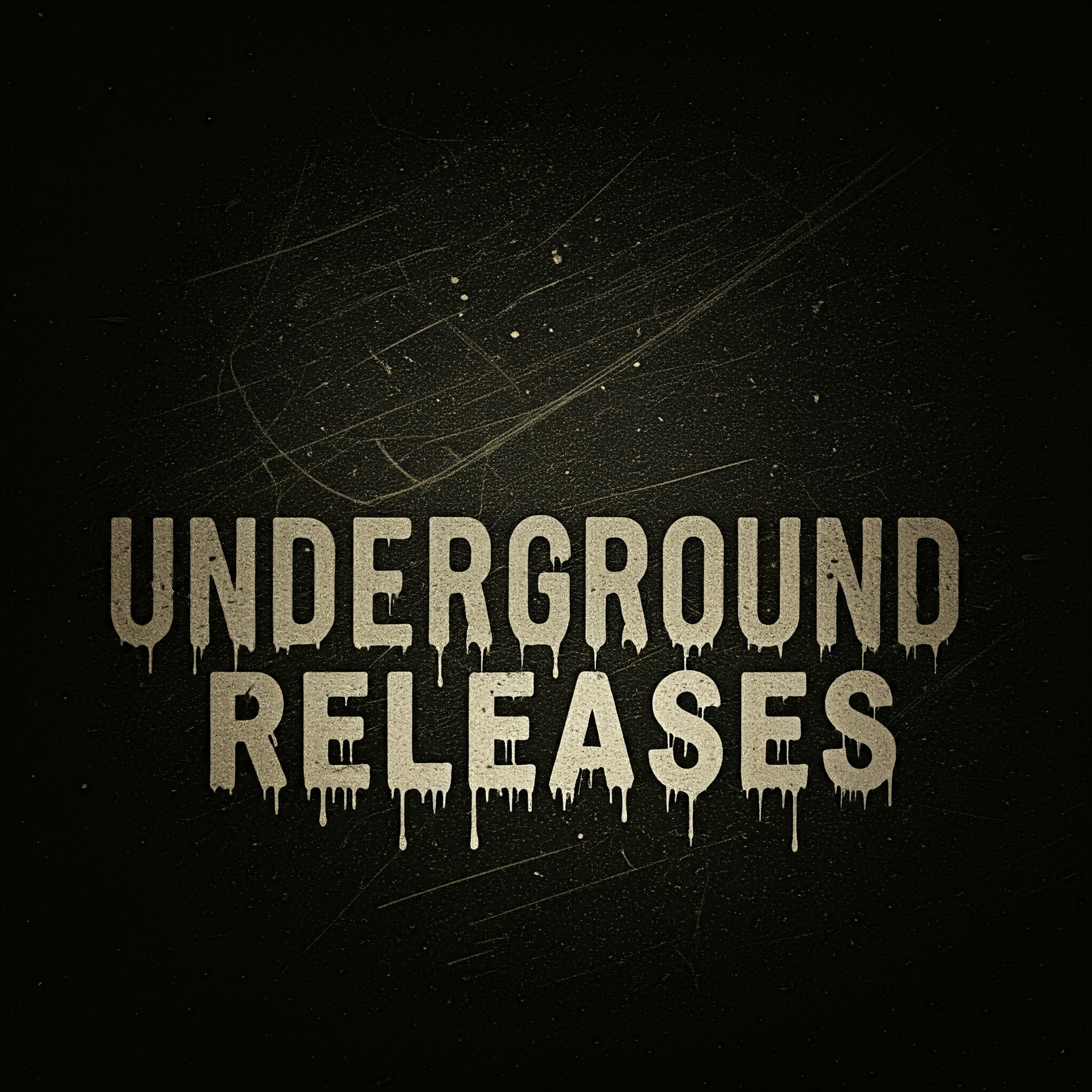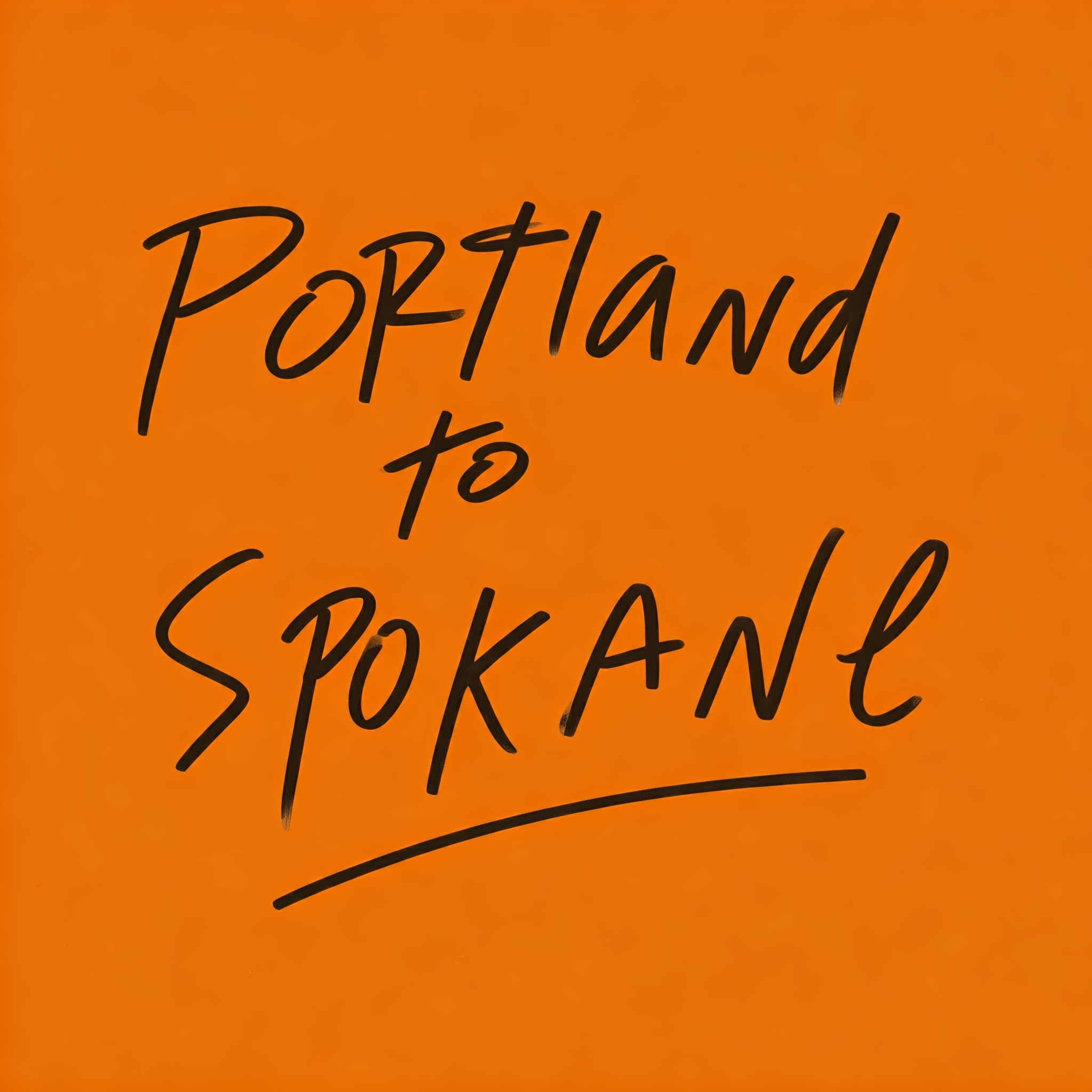Creating a logo is one of the most crucial steps in building a brand. Whether you’re designing a logo for a new business, a personal project, or just for fun, the tool you use to create it can make a significant impact on the quality and versatility of the design. In this article, we’ll take a look at three popular design tools—Adobe Illustrator, Inkscape, and Canva—and explore how each one can be used for logo creation, along with the pros and cons of each.
1. Adobe Illustrator: The Professional Standard
Adobe Illustrator is the industry-standard vector graphic design software, widely used by professional designers for logo creation. It offers advanced tools and features that allow for precise control over every aspect of your logo design.
Key Features for Logo Design in Illustrator:
- Vector-Based Graphics: Logos are usually vector-based, meaning they can be scaled infinitely without losing quality. Illustrator uses this vector format, which is perfect for logos, as it ensures that your design looks sharp on both a business card and a billboard.
- Pen Tool: The Pen Tool in Illustrator is an essential tool for creating custom shapes, paths, and curves. This allows for complex, unique logos with intricate details and smooth lines.
- Typography Tools: Illustrator provides advanced typographic controls, enabling you to customize fonts, kerning, tracking, and spacing for unique textual logos.
- Color Management: Illustrator offers extensive color options, including Pantone color libraries, gradients, and the ability to create custom color palettes. This is especially important for maintaining brand consistency.
- Artboards: Illustrator allows you to create multiple artboards, making it easy to test and iterate on different logo variations without leaving the document.
Pros:
- Industry-standard tool with an advanced feature set
- Full control over shapes, typography, and colors
- Perfect for scalable, professional logo design
- Supports complex, multi-layered designs
Cons:
- Subscription-based pricing (Adobe Creative Cloud)
- Steep learning curve for beginners
- Requires more computing power compared to simpler tools
2. Inkscape: A Free Alternative
For those who can’t or don’t want to invest in Adobe Illustrator, Inkscape is a fantastic free, open-source alternative. While it may not have all the advanced features of Illustrator, Inkscape still provides a solid set of tools for designing high-quality logos, especially for users on a budget.
Key Features for Logo Design in Inkscape:
- Vector-Based Design: Like Illustrator, Inkscape is also vector-based, allowing for scalable logos that retain quality at any size.
- Node Editing: Inkscape provides powerful node-editing tools that enable users to manipulate paths and curves easily. This is similar to Illustrator’s Pen Tool but with a more intuitive interface for some users.
- Text Tools: Inkscape offers essential typographic tools for creating and editing text-based logos, although it might not have the advanced features of Illustrator when it comes to kerning or typography effects.
- Extensions and Plugins: Since Inkscape is open-source, there is a wealth of community-created extensions and plugins that can expand its capabilities, including logo design tools, grid templates, and more.
- Free and Open-Source: The biggest advantage of Inkscape is that it’s completely free to use, with no hidden costs or subscriptions.
Pros:
- Free and open-source software
- Powerful vector editing tools
- Large community and plenty of tutorials available
- Cross-platform (Windows, macOS, Linux)
Cons:
- Lacks some of the advanced features found in Illustrator
- Interface can feel less polished or intuitive compared to professional software
- May not handle very large or complex files as efficiently as Illustrator
3. Canva: User-Friendly and Accessible
Canva is an online design tool that’s incredibly popular among non-designers and those who want to create graphics quickly. It offers an easy-to-use interface and a large collection of pre-made templates, which can be helpful for beginners or anyone in need of a fast logo design.
Key Features for Logo Design in Canva:
- Pre-Made Templates: Canva offers hundreds of customizable logo templates, making it easy for beginners to create a logo without starting from scratch. Simply pick a template, tweak the text, colors, and icons, and you’re done.
- Drag-and-Drop Interface: The intuitive drag-and-drop interface makes it easy to place elements in your logo design, even if you have no graphic design experience.
- Text Editing: Canva provides a range of fonts, text styles, and formatting options. While it’s not as advanced as Illustrator’s typography tools, it’s more than sufficient for basic logos.
- Icons and Elements: Canva has a massive library of free and paid icons, shapes, and elements that can be incorporated into your logo design, including simple vector graphics.
- Collaboration: Canva allows you to collaborate with others in real-time, which is helpful if you’re working with a team or need client feedback.
Pros:
- Extremely user-friendly and accessible to beginners
- Hundreds of pre-made templates to help speed up the design process
- Free version available with sufficient tools for basic logo creation
- Cloud-based, so you can access your design from anywhere
Cons:
- Limited control over design elements compared to Illustrator or Inkscape
- Not suitable for highly complex or unique logo designs
- Logos created in Canva may not be truly vector-based (unless exported in SVG format)
- Limited typography and color control compared to professional tools
How to Choose the Right Tool for Your Logo
Choosing the right tool depends on your needs, skills, and budget. Here’s a breakdown of when to use each tool:
- Use Illustrator if: You are a professional designer, need precise control over every element of your logo, or plan to work with highly detailed and scalable vector graphics. Illustrator is ideal for creating unique, complex logos for high-end brand identities.
- Use Inkscape if: You need a free, open-source alternative to Illustrator that still allows you to create professional logos with vector graphics. Inkscape is perfect for budget-conscious designers who still want powerful logo design capabilities.
- Use Canva if: You’re a beginner, have no design experience, or need to create a logo quickly. Canva is excellent for non-designers who need to create a simple logo with minimal effort. It’s great for small businesses, bloggers, and individuals who need something basic and don’t have the time or resources to learn complex design software.
Tips for Designing a Successful Logo
No matter which tool you choose, keep these tips in mind for a successful logo design:
- Keep it Simple: A good logo is clean, simple, and easy to recognize. Avoid too many details or overly complex shapes.
- Make it Scalable: Your logo should look good at any size, from a website favicon to a giant billboard. Stick to simple shapes and use vector-based design tools to ensure scalability.
- Consider Color: Colors convey emotions and brand identity. Choose colors that reflect the values of your brand and are versatile enough to work in different contexts.
- Typography Matters: Choose a font (or create custom lettering) that aligns with your brand’s personality. Ensure it’s legible and works well across different media.
- Test Your Design: Once you have a design, test it in various formats (print, web, mobile, etc.) to ensure it looks good across different platforms.
Conclusion
Creating a logo can be an exciting process, but choosing the right tool is essential to bring your vision to life. Adobe Illustrator is ideal for professional designers who need full control over their logo creation, while Inkscape offers a free alternative with plenty of vector design capabilities. For those with little to no design experience or those who need a quick solution, Canva provides a user-friendly interface and templates that make logo design accessible to everyone.
Ultimately, the best tool for you depends on your experience level, the complexity of the logo, and your specific needs. Whether you’re a seasoned professional or a beginner just starting, these three tools offer a range of options for creating logos that will help establish your brand’s identity. Happy designing!